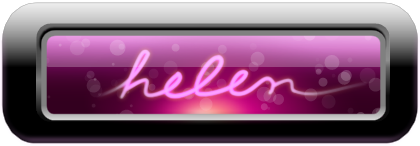|
|
Post by Trevor on Mar 13, 2014 10:55:42 GMT
In this tutorial, I will be showing you the accidental discovery of a really nifty texture I posted in my gallery called "Stumbled Upon:"  Required plug-ins: Gradient Bars by pryochildDiffuseSplinter BlurThe steps1) With Paint.NET open, make sure colors are set to default (black and white). 2) Make a new layer. 3) Run Gradient bars (Effects>Render>Gradient Bars) and enter value as shown in screen shot:  4) Gaussian blur at 2. Then run Splinter Blurs and use value as shown:  5) Duplicate the layer. Flip the image horiztonally (Layers>Flip Horizontal). Set blending mode to Darken. Merge down. See screenshot if you are confused.  6) Here comes the tricky part: duplicate layer. Flip image vertically (Layers>Flip Vertical). Set the gradient to transparency and use screenshot as guide. When you have it, merge down.  7) Before we move on, we need to set the colors in the Color Palette window to light grey and dark grey. I used the default color. Again, refer to the screenshot for clarification.  8) Duplicate the layer and run Diffuse. See screenshots for what I did. After running Diffuse, Gaussian blur to 2 to soften the roughness, and set blending mode to Glow.  9) At this point, I leave the tutorial to a close, but I strongly encourage you to keep on playing. Merge down the Diffuse layer, and then duplicate and play with blending modes, or utilize Curves, or whatever! At this point, you are free to go on and try something different! Maybe you want to leave the Diffuse layer intact, and duplicate the original layer, and play with blending modes. Or better yet, try to run the Diffuse layer on the duplication of the original layer, and enable Flip Color. Have fun! 10) In "Stumbled Upon" I used Rotate/Zoom to zoom into the texture. It's really nifty. This was something I created in writing this tutorial:  |
|
|
|
Post by blackpenny on Mar 14, 2014 16:25:48 GMT
Very nifty, Trevor. I've done similar things starting with Multicolor Gradient and using blend modes and various effects. Like in my Lace tutorial but less, um, lacy. I can just keep playing and playing with it ...
I noticed you used the thumbnail code when you first posted. I don't know how to get clickable thumbnail images with imgur, but I'd love to find out. I searched plugins and the closest I've found is Image Resize, but I don't want to make all images thumbnail size. There has to be a way.
|
|
|
|
Post by Goonfella on Mar 14, 2014 19:13:55 GMT
Nice tut Trev. I`m not usually one for abstracts but I`ll have to have a go at this and see what I can come up with. That last image reminds me of a bar of chocolate that has been squashed so all the bumpy bits have been flattened.  |
|
|
|
Post by Pixey on Mar 15, 2014 16:00:07 GMT
Thanks Trev for the tutorial which I have bookmarked for later today. Super to have you back on here. @bp - Imgur do have thumbs, as you can see below.  Edit: Hmmm - I see it's not working on this site, but it does on the main forum  |
|
|
|
Post by Trevor on Mar 15, 2014 20:54:31 GMT
Nice tut Trev. I`m not usually one for abstracts but I`ll have to have a go at this and see what I can come up with. That last image reminds me of a bar of chocolate that has been squashed so all the bumpy bits have been flattened.  Rotate/Zoom. What is freaky is there's something which looks like a face in the middle.  |
|
|
|
Post by Goonfella on Mar 15, 2014 21:36:15 GMT
I started doing the tut and I noticed that the UI in your Gradient Bars is totally different to mine. -  I think you might have an older version. |
|
|
|
Post by blackpenny on Mar 16, 2014 0:24:49 GMT
Me too, Goonie. Surprised me - I hadn't used it since I downloaded a new version.
Pixey, I tried the imgur thumbnails too and they didn't work here. On the main forum I use the [thumb][/thumb] tags.
|
|
|
|
Post by Trevor on Mar 16, 2014 2:40:08 GMT
That's because I am using 3.5.11.
I am not going to switch to the 4.0 just yet.
|
|
|
|
Post by Goonfella on Mar 16, 2014 7:12:06 GMT
I'm still using 3.5.11 as well. I'm waiting for the final version to be released before I upgrade. I do try to keep my plugins updated though so that when I do change there will be as few compatibility probs as possible.
|
|
|
|
Post by Helen on Mar 16, 2014 15:24:54 GMT
This one is a great tutorial.  |
|
|
|
Post by Pixey on Mar 16, 2014 15:53:31 GMT
Thanks so much Trevor for the tutorial, which I strayed a bit from using distortion mirror.  I've used the Imgur plugin to upload this picture. I can highly recommend it - it's fast and you don't even need to join imgur. I posted the link in Leif's post. @bp - I don't think Thumbs are available on proboards. You can set (I guess you probably know this) something in your settings to make the images smaller, but it leaves a nasty, ugly notation next to the image. Bummer  |
|
|
|
Post by Trevor on Mar 16, 2014 17:12:02 GMT
Pixey, nice! I always enjoy seeing what people do. It's what make tutorial so fun. Goonfella, looking at that plug-in screen capture you showed, the only thing I think you can manipulate, for this tutorial to work, are the angle and width.
|
|
|
|
Post by Goonfella on Mar 16, 2014 20:27:04 GMT
There are more settings than you can see on the screenshot. I just need to scroll down to them. The resolution of my screen means there is not enough room to show everything at once that`s all .  Pixey, great image . Love the wavy, curvy look.  Here is my go. Not as good as Pixey`s, but then abstracts have never been my strong point. -  |
|
|
|
Post by blackpenny on Mar 17, 2014 18:35:01 GMT
Here's mine. Using the imgur uploader plugin.   |
|
|
|
Post by Trevor on Mar 17, 2014 23:15:16 GMT
@ Goonfella, yours look like a printed circuit board for some reason. That's what popped in my head. I'd be real curious to see if you could take it a bit further and create a bit of a circuit board on top of that.
@ Blackpenny, whoa! That looks like something straight out of a science-fiction scene! Maybe a stardock, a tube, or something. Again, lets see if you colorize this up.
This tutorial is getting more activity than the one I posted at the main board. Damn shame.
|
|
|
|
Post by Goonfella on Mar 18, 2014 8:13:00 GMT
Trev you must be psychic! I thought of the same thing and did try to add a bit more to make a circuit board but the first go did not really work out so I posted the image as it is. Must keep trying to see if I can come up with something. BP that's awesome. Definitely could be the docking bay of a spaceship/station.  Trev, I've always preferred this place over the main forum. That's why my main gallery is here instead of there. |
|
|
|
Post by blackpenny on Mar 18, 2014 18:02:14 GMT
Thanks guys. Great results from Pixey and Goonie too. I love how you can get different looks from this. I have a lot of similar images - in progress - using my own experiments. Heck if I can remember how I got them though. I haven't posted in either of my galleries in ages - over a year on the main forum, and over two years here. Being unproductive takes up a lot of time.  |
|
|
|
Post by blackpenny on Apr 8, 2014 16:48:04 GMT
Took a couple more cracks at the tute. Having fun!   |
|
|
|
Post by Leif on Apr 8, 2014 18:32:20 GMT
The first one is my favorite. Looks kind of like copper tubes. Great pix.
|
|
|
|
Post by Trevor on Apr 8, 2014 22:54:35 GMT
Blackpenny, those are fantastic! I love it when people experiment.
|
|
|
|
Post by Pixey on Apr 9, 2014 14:09:31 GMT
Yes, great renditions. The first one is so 'metally-looking', or, it even could be gold  |
|
Dotty
Apprentice
  
Posts: 35
|
Post by Dotty on Apr 14, 2014 4:42:02 GMT
Hi, My try. The middle section looked lumpy in mine. I use Mirror plugin to help straighten up everything. I Like how it turned out and that I can make these on purpose.  The second thumb is something I made before I saw your tutorial at getpaint forum. My base image was made with Random Effect plugin. I thought it looked similar to what you have.  ***  |
|

















 "]
"]


 "]
"]